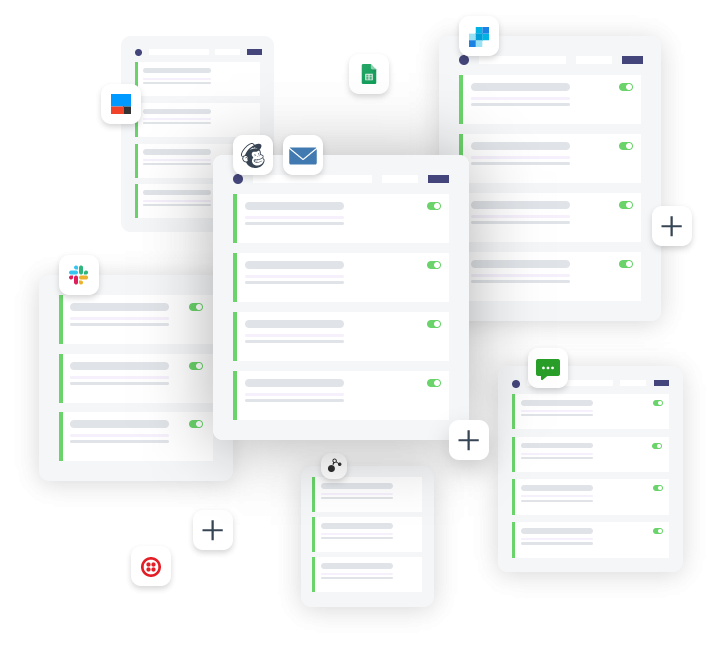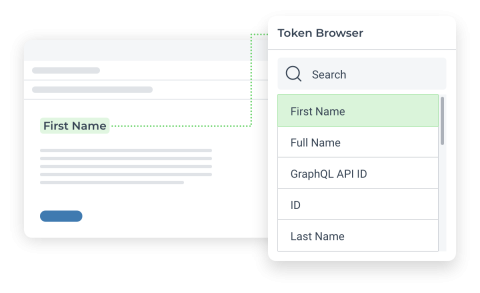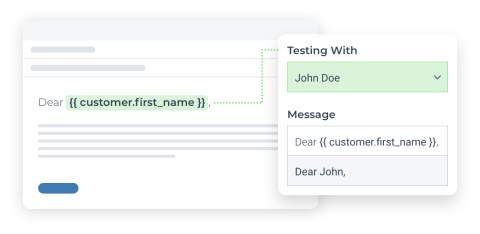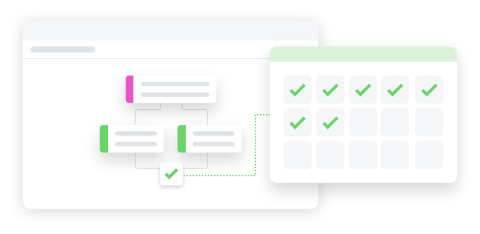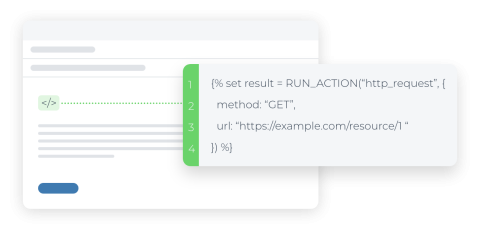Set a product to active from draft or archived when back in stock in Shopify by using Arigato Automation
Streamline product management by setting a product's status to active when restocked from the "draft" or "archived" state.
This automation is fired every time an inventory level is updated. It checks whether the product is currently archived or set to draft and if the item is now in stock. In case the item is now in stock, the workflow updates the product status to published. The automation can also set the product as a draft once it's out of stock with added conditions.
This system is crucial for stores where users should only see products that are in stock. It ensures that products remain active only when they are in stock and get hidden when out of stock.
Pro tip: To get the correct results from the products catalog, it's important to run the workflow as a batch workflow across all the products, setting their status to other active or draft depending on the inventory level.