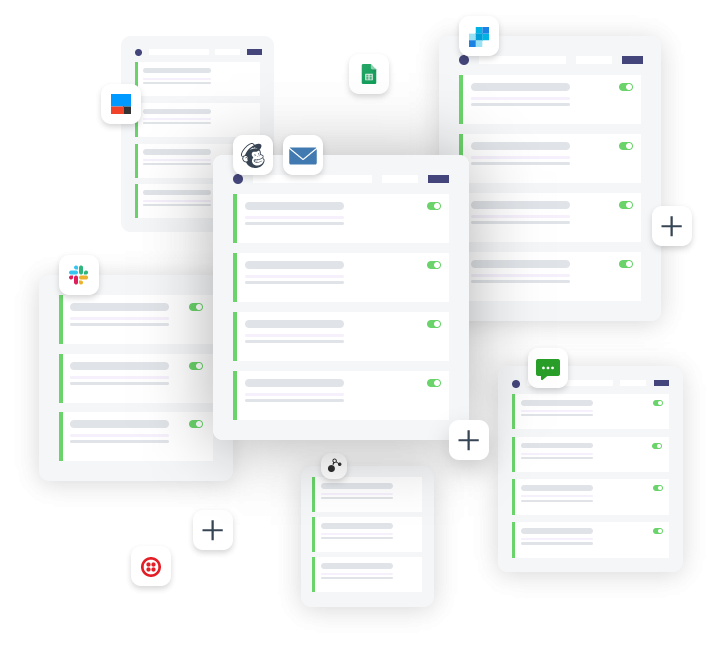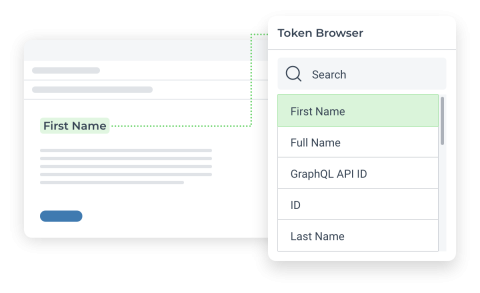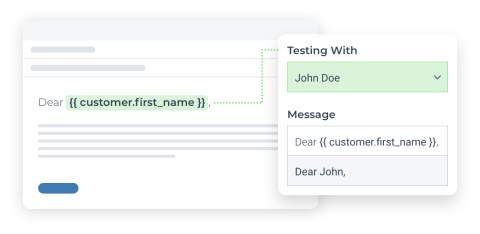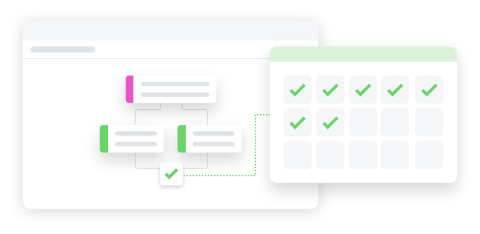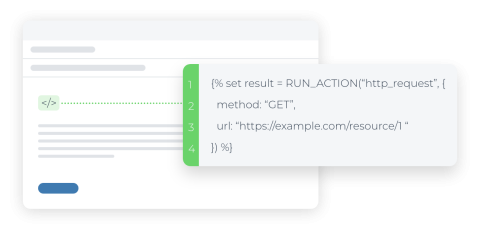Save customer emails to Arigato database based on tags in Shopify by using Arigato Automation
Cumulatively save customer emails to a database field with a predefined tag, facilitating targeted communication.
This automation is fired every time an order is placed; it checks for pre-defined tags, and if the tag exists, add the customer's email to a pre-defined list in the Arigato database.
This automation is used to compile and segment customers for use within the workflows. For instance, it's possible to check for customers with the tag "return customer" to compile a list of emails with customers having more than one order.
With the prepared database values, a separate workflow can target the users with a custom email such as a pre-sale or check-in email.
Pro tips: The order tags should be added before the workflow is fired. If there is another workflow adding the tags, it's important to add a few minutes delay to the workflow to allow for the tagging process to complete.