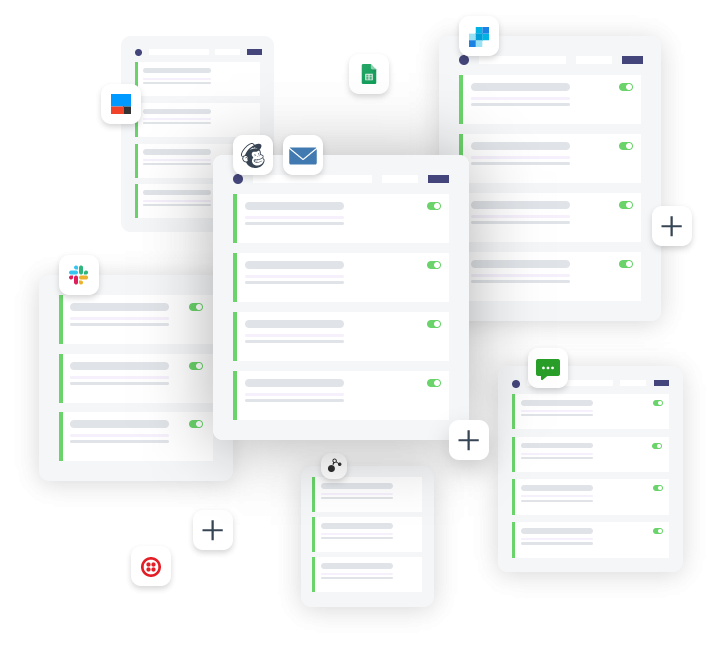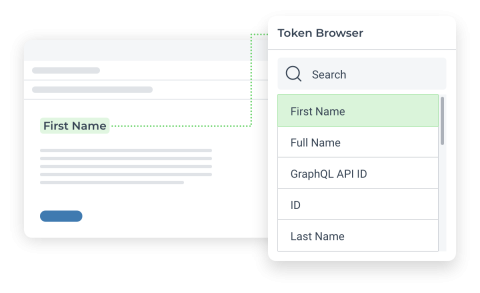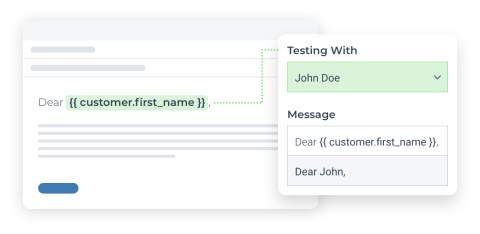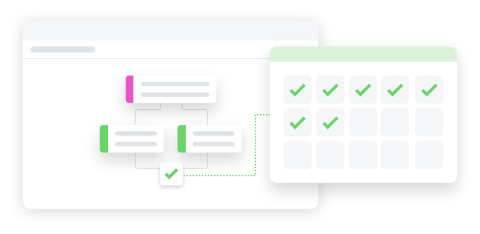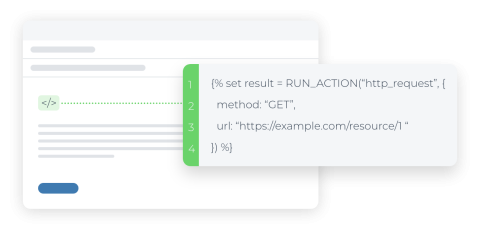Create Trello card for each order and attach product iimages in Shopify by using Arigato Automation
Improve task management by automatically creating Trello cards for orders, attaching relevant images and documents.
This automation is fired when an order is placed, creates a Trello card, attaching the product images to the card. The first image is set as the card banner. The action can additionally attach files and links from external sources, meta fields, and line item properties.
Merchants can use the automation to set up Trello cards for media-driven orders such as stores that sell portraits and paintings.
Pro tip: It's recommended to have the dynamic files and attachments within the order as metadata, line item properties, or line item (product) images; this way, the automation will easily load the unique file dynamically.