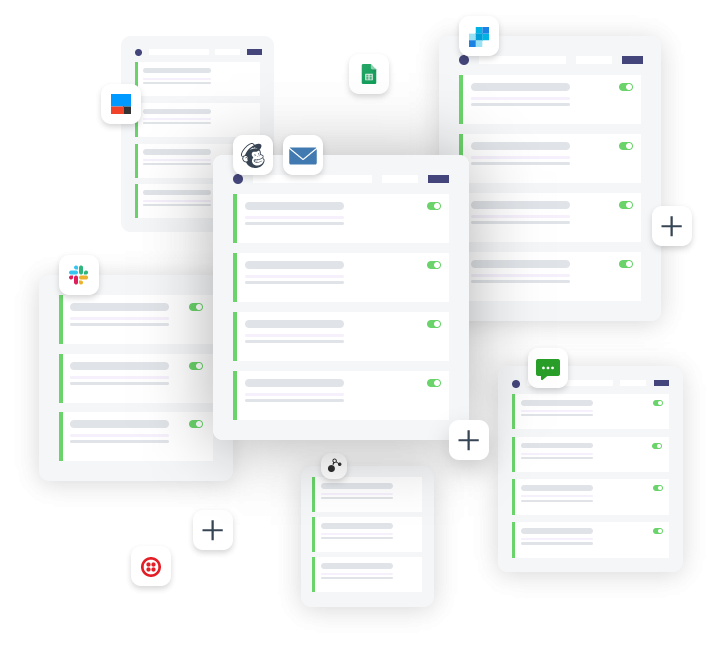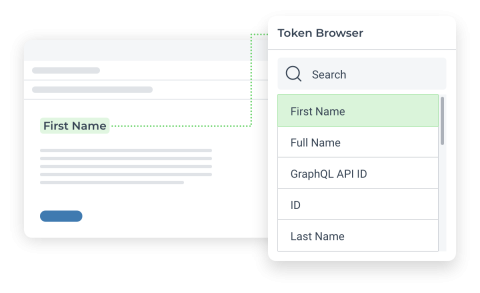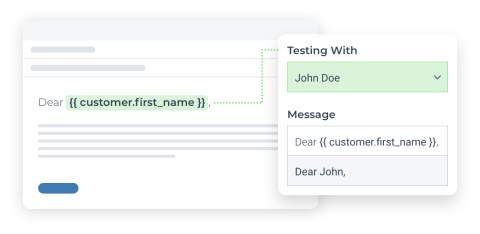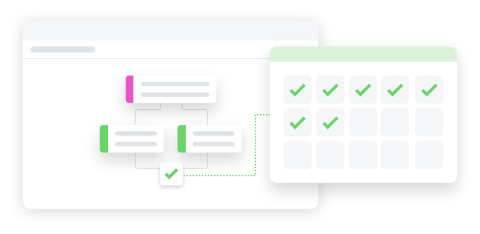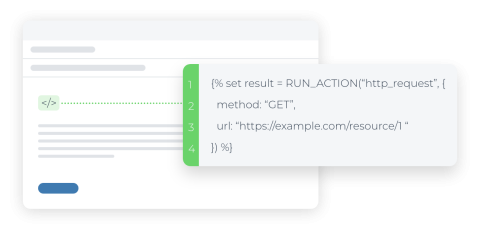Change fulfillment location based on tags in Shopify by using Arigato Automation
Efficiently manage order processing by changing the order's fulfillment location based on assigned tags.
The automation is fired when an order is created. It checks for a custom tag and, if the tag exists, moves the order to a pre-defined fulfillment location.
This automation is popular with merchants who fulfill specific orders, such as pick-up orders from a specific location. This way, all pickup orders get re-routed to the pickup location for fulfillment.
Pro tips: Depending on how the order tags are added, you can add a few minutes delay before the condition to allow for the tagging process to complete.